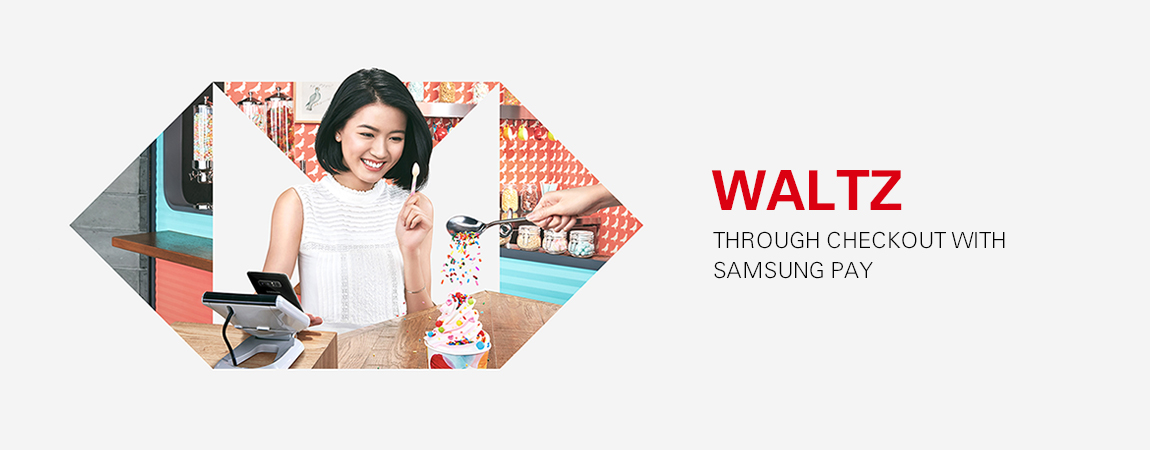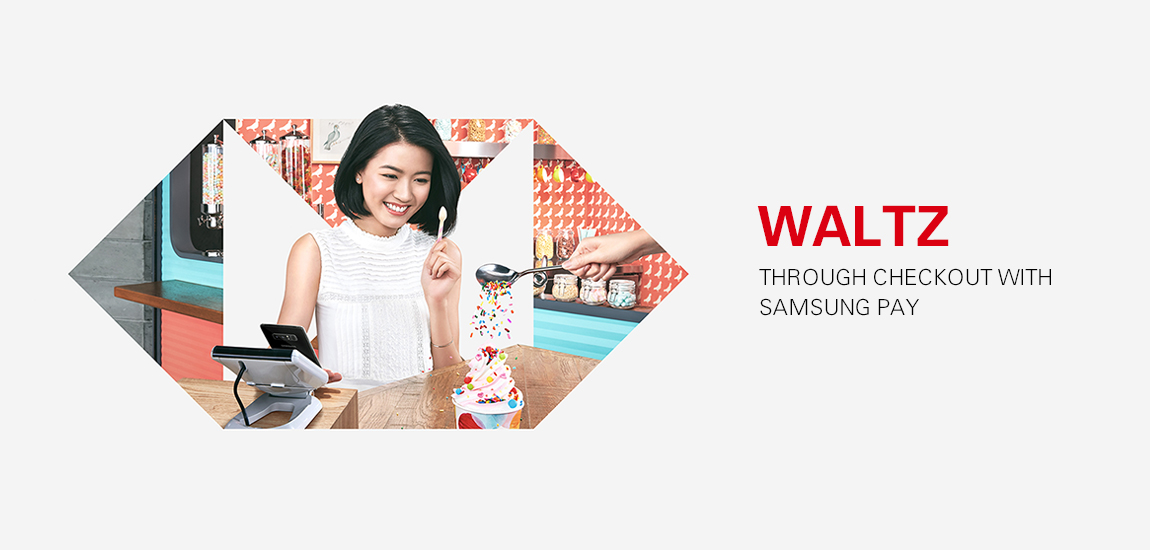Samsung Pay is one of the Mobile Payments solutions available to HSBC personal card cardholders. Samsung Pay is a secure and easy-to-use mobile payment service which employs Magnetic Secure Transmission (MST) and Near Field Communication (NFC) technologies, making it available almost anywhere accepting credit cards. Add your HSBC credit card to Samsung Pay app to make transactions with your Samsung device in stores or in app.
When you add a card to Samsung Pay, a device specific digital card is allocated by Card Network through tokenization represents your physical card. The digital card is stored and protected in Secure Environment using Samsung Knox technology. Your physical card details are not stored by Samsung Pay. To ensure each payment is authorised by you, you need to authenticate every payment with your Iris, Fingerprint or a Samsung Pay specific PIN.
To protect your card, keep your device under your personal control at all times and do not let others to unlock your device and do not store anyone else's biometric credentials in your device, or else they might be able to make transactions without your authorization.
Samsung Pay works with Galaxy S9+, Galaxy S9, Galaxy S8+, Galaxy S8, Galaxy S7 edge, Galaxy S7, Galaxy S6 edge+, Galaxy Note8, Galaxy Note5, Galaxy A8+, Galaxy C9 Pro, Galaxy C7 Pro, Galaxy C5 Pro, Gear S3 and Gear Sport.
* Devices supporting Samsung Pay may update from time to time. Please visit Samsung Pay website for more details.
Any of the below personal HKD HSBC Visa and MasterCard credit cards are eligible for Samsung Pay: HSBC Premier MasterCard Credit Card, Visa Signature Card, HSBC Advance Platinum Card, Visa Platinum Card, green Credit Card, Visa Gold Card, Visa Card, iCan Card, Master Gold Card and Master Card.
You must have the below to use Samsung Pay:
- You must have an eligible Samsung device:
Galaxy S9+, Galaxy S9, Galaxy S8+, Galaxy S8, Galaxy S7 edge, Galaxy S7, Galaxy S6 edge+, Galaxy Note8, Galaxy Note5, Galaxy A8+, Galaxy C9 Pro, Galaxy C7 Pro, Galaxy C5 Pro, Gear S3 and Gear Sport.
- An eligible HSBC credit cards as below:
HSBC Premier MasterCard Credit Card, Visa Signature Card, HSBC Advance Platinum Card, Visa Platinum Card, green Credit Card, Visa Gold Card, Visa Card, iCan Card, Master Gold Card and Master Card.
With the above, you can proceed to add a card to Samsung Pay to enjoy the fast, easy and private way to pay.
* Devices supporting Samsung Pay may update from time to time. Please visit Samsung Pay website for more details.
To add your card to Samsung Pay, just complete the simple steps for your compatible device as below:
- Ensure your device is updated to the latest Android version and Samsung Pay app.
- Launch the Samsung Pay App. Log in your Samsung Account and set up your Iris, Fingerprint or Samsung Pay specific PIN.
- Tap the add button. Scan your HSBC credit card information, or enter the details manually.
- Verify your mobile card by using the one-time verification code or calling our contact center.
To add your card to Samsung Pay on your Gear smartwatch, just complete the simple steps as below:
- Launch Samsung Gear App on your paired Android phone (Android OS4.4 and higher with over 1.5GB RAM).
- Connect your paired phone to Gear via Bluetooth if it is not already connected.
- Tap on "Open Samsung Pay" under info tab.
- Tap on "Add Card" shown on the screen to register your card.
* You will need to register a new Gear PIN lock if you have not set it before.
- Scan your HSBC credit card information, or enter the details manually.
- Verify your mobile card by using the one-time verification code received via SMS or calling our contact center
Samsung Pay is customized for every region for the best customer experience. If you purchase a Samsung Galaxy mobile device from other regions, you will not able to use Samsung Pay.
For device purchase from Hong Kong and Macau, you will need to install a Hong Kong SIM card to use Samsung Pay.
For security purposes, we may ask you to enter a verification code to confirm your identity. If prompted, please follow on-screen instruction to receive and enter the verification code. If you fail to enter the verification code or the verification code is expired, please contact us on 2233 3000. HSBC Premier and HSBC Advance customers can call 2233 3322 and 2748 8333 respectively.
Yes, additional cardholders can apply for Samsung Pay using their additional cards. If your additional cardholder applies for the Samsung Pay successfully, both you and your cardholder will receive an email confirmation on the service. The use of Samsung Pay will be governed by a new mobile credit card addendum to credit card cardholder agreement which will need to be accepted during service application.
Yes, you can add your card to your compatible device to use Samsung Pay. If you use Google Pay on the same phone, you might need to set the default payment wallet under Settings> NFC> Tap and Pay.
No, your Samsung Pay and your HSBC plastic card share the same card account. Your Samsung Pay will be cancelled together with the plastic card.
No. Samsung Pay can only work on device which is not rooted.
HSBC will not charge you additional for using Samsung Pay.
Samsung Pay can be used at almost any merchants accepting credit card. With the Magnetic Secure Transmission (MST) technology, merchant that does not equipped with contactless card terminal can still accept Samsung Pay.
Yes, With Samsung's technology Magnetic Secure Transaction (MST), Samsung Pay can be used almost everywhere around the globe. You are advised to bring your HSBC plastic card with you for travel in case Samsung Pay is not accepted.
You do not need internet access to make purchases on Samsung Pay. However, internet access is required during setup or to refresh the information of your past transactions. It is suggested that the device should connect to the internet once per day to ensure that Samsung Pay stays up to date.
There will be no limit for transactions conducted using Magnetic Secure Transmission (MST) technology.
For transactions conducted using NFC technology, the limit depends on the setting of the contactless terminal. For some of the contactless terminals, there is no transaction limit and you can transact up to your available credit limit; for some others, there might be a transaction limit of HK$500 or HK$1,000.
For transactions that cannot be accepted by Samsung Pay, please use your HSBC plastic card.
You can check all your transactions made via Samsung Pay in HSBC Internet Banking, HSBC Mobile Banking App or the credit card statement. Transactions via Samsung Pay will be marked with “SAMSUNG PAY” under the transaction details. Other than that, you can also see the last 10 Samsung Pay transactions made via your device under your card in the Samsung Pay app.
Samsung Pay transactions are treated the same as the other credit card transactions using the same RewardCash mechanism / policy. Please refer to RewardCash related webpages for the latest information.
There is not a "default" card setting in Samsung Pay. When you open the app or swipe up, the first card displayed is either the last card you registered or the last card you viewed or used. Please swipe left or right to select your HSBC credit card for payment.
You can call us on 2233 3000 to report loss of your device. HSBC Premier and HSBC Advance customers can call 2233 3322 and 2748 8333 respectively. Alternatively, you can use Samsung’s Find My Mobile service to Lock Samsung Pay (remotely disable) or to Wipe Samsung Pay (remove all the payment cards registered onto your device). You can set up Find My Mobile service by going to Settings> Security> Find My Mobile> Remote Controls. For details please visit https://findmymobile.samsung.com
Please call us on 2233 3000 immediately to report loss. HSBC Premier and HSBC Advance customers can call 2233 3322 and 2748 8333 respectively.
Once your plastic card are reported loss, you will not be able to continue to use Samsung Pay with this card.
If you change your device to a new model, you will need to add your card(s) to Samsung Pay app again. Please ensure that you remove your card(s) from any device before selling, exchanging, or disposing of them. You can remove your card by selecting the card in the Samsung Pay app, then tap "delete card" in the menu at the top right hand corner.
You are reminded to remove all your cards in that device by tapping "delete card" in the menu at the top right hand corner. You might also consider removing all your data (including Samsung Pay's payment information) by factory reset or using Samsung's Find My Mobile service to Lock Samsung Pay (remotely disable). For details please visit https://findmymobile.samsung.com
To borrow or not to borrow? Borrow only if you can repay!